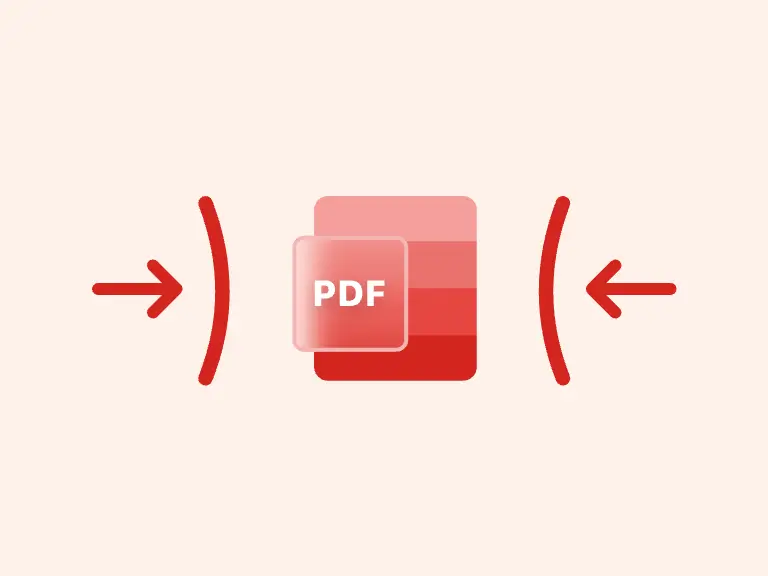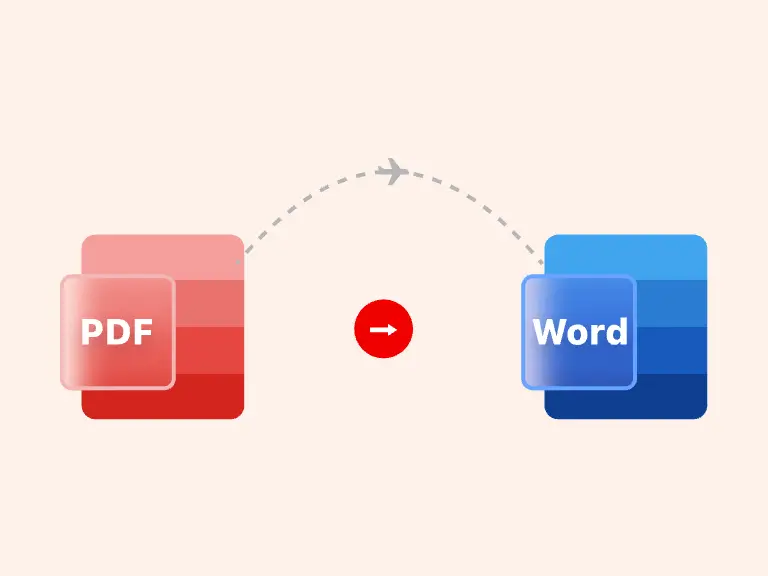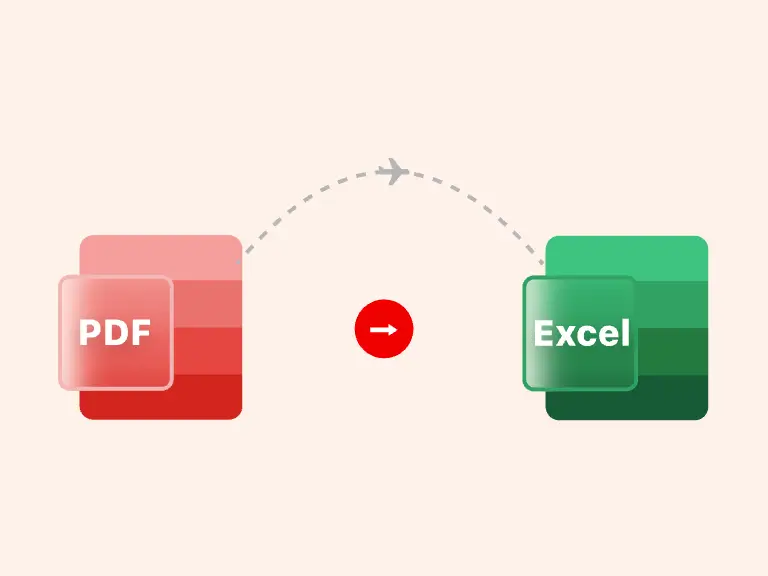Whether it is a screenshot or a photographer, almost all such pictures are in JPG format, when you want to share the pictures with your friends, it is too troublesome to send them one by one. Or you want to organize your own pictures to create a portfolio, a PDF which can contain many JPG images will be a better choice.
Converting JPG to PDF not only makes it easier to view the images JPG, but also makes it easier to share multiple JPG images at one time. In this post, we will introduce you the 5 best ways to convert JPG to PDF online for free.
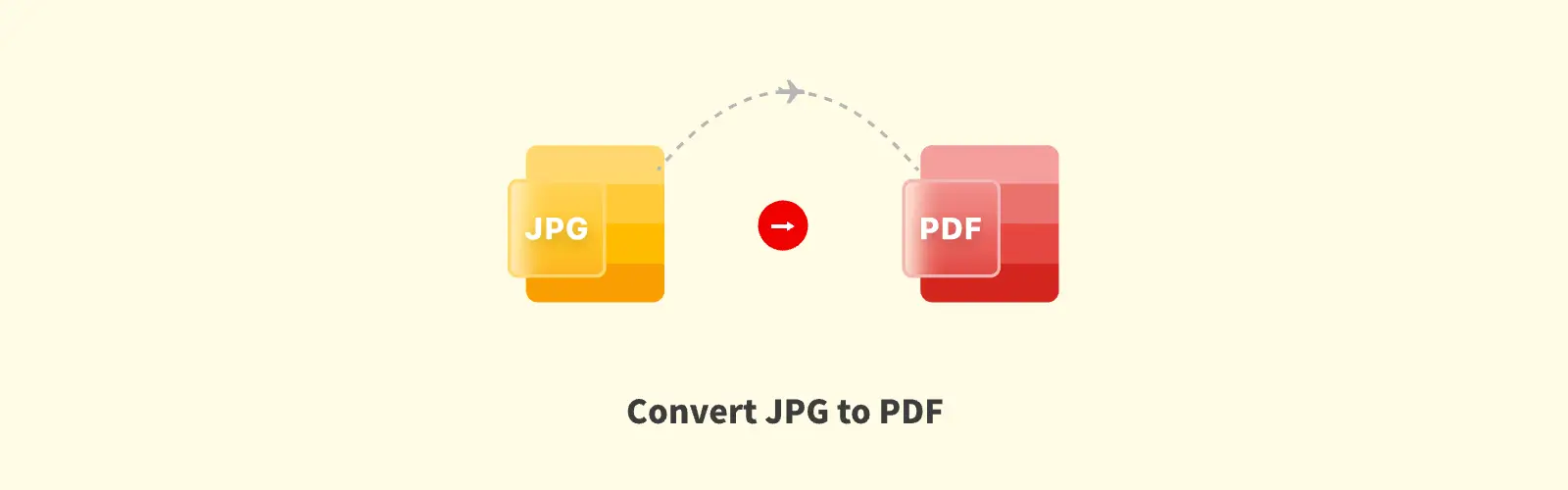
Part 1. The best free JPG to PNG Converter suits for all devices - PDF Converter
How to convert JPEG to PDF easily without reducing quality? Here is a JPG converting tool that can help you to change JPG to PDF losslessly.
PDF Converter is an online website that collects different tools of PDF conversion and PDF editing capabilities. It can quickly and safely convert PDF files to almost all popular image and document formats with one click, or convert other formats to PDF, such as Word to PDF, JPG to PDF Converter, introduced in this article for you.
At the same time, as far as editing PDF is concerned, PDF Converter allows you to reduce the size of PDF, merge multiple PDF into one, extract specific pages from PDF, etc., and get exported PDF without almost any loss of quality.
The usage of this JPG to PDF Converter is also very simple, a few clicks are enough for you to turn JPG to PDF successfully:
Step 1. Import JPG
First, enter the page of JPG to PDF Converter, then click the "Upload file(s)" button to import the pictures JPG you want to convert to PDF.
You can choose to import JPG images locally from your device, Google Drive, Dropbox, OneDrive, etc. Enter the links to the images or directly drop the JPG images to be converted to PDF into the converter JPG to PDF.
Step 2. Convert JPG to PDF
After successfully importing the JPG you want to convert to PDF, click "Convert to PDF" button to prepare for converting JPG to PDF.
You can also click "Add more files" button to import other JPG to be converted to PDF again. Then choose whether you want to OCR the imported JPG according to your needs.
Step 3. Save the output PDF
With this JPG to PDF Converter, the process of converting JPG to PDF takes only a few seconds. And once the JPG pics are successfully converted to PDF, this tool will automatically download the converted PDF files and save them locally on your device.
Besides converting JPG to PDF with high quality, this PDF Converter also provides you with PDF to Word, PDF to Excel, PNG to PDF conversion functions. You can also use these powerful functions online for free.
Part 2. Convert JPG to PDF online via the website Smallpdf.com
Smallpdf.com is also a versatile online tool that simplifies PDF-related tasks for users worldwide. It offers a lot of PDF conversion and editing features online without needing to install software or extension.
With a user-friendly interface and quick process of handling PDF conversion, it is popular worldwide. And for converting JPG to PDF with the help of Smallpdf.com, you do not need any account creation and installation.
Follow the steps below, you can quickly convert JPG to PDF for free:
Step 1. Import JPG
Click the "Choose File" button on the page (https://smallpdf.com/jpg-to-pdf) to import the JPG images you want to convert to PDF.
You can select JPG from your device, Google Drive, Dropbox, or directly drag the JPG into the JPG to PDF converter.
Step 2. Convert JPG to PDF
After successfully importing JPG, you will enter a new function page. In this page, you can choose the option of add files to import JPG again.
Then click "Finish" button.
Step 3. Download and save the output PDF
After a short period, which depends on the size of your JPG image, the JPG will be successfully converted to PDF.
Click the "Download" button to save the PDF converted from JPG.
In addition to JPG, PDF formats, Smallpdf.com also supports a variety of other types of files, such as Word, Excel, PowerPoint and so on. But just because Smallpdf.com is a free JPG to PDF converting tool online, the quality of the PDF files you get is not very high.
Part 3. How does iLovePDF work about the conversion of JPG to PDF
Like Smallpdf.com, iLovePDF.com is also an online website that can help you convert JPG to PDF files easily. It contains almost all the tools you need about PDF, and it is 100% free. You can use it to convert to or from PDF, compress, rotate, split PDF with one click.
But the output PDF files obtained through iLovePDF.com are often of low quality, and sometimes the loading time is too long which leads to PDF conversion failure.
Step 1. Import JPG
First enter the JPG to PDF conversion tool, and then click the "Select JPG images" button on the page to import JPG you want to convert to PDF.
Step 2. Convert JPG to PDF
After successfully importing JPG, customize the JPG to PDF conversion settings according to your needs. For example: the orientation of PDF pages, whether there is margin and the size of margin, etc.
The time spent on JPG to PDF is based on the size and number of your JPG images. If you have imported multiple JPG images, you can choose to merge all the JPGs into one PDF file during the JPG to PDF conversion.
Step 3. Export PDF
After modifying all the requirements of JPG to PDF conversion, click "Convert to PDF".
After a while you will be able to get the converted PDF file and save it locally on your device or send it out by email.
Part 4. Transform JPG to PDF easily with Adobe Acrobat
Adobe Acrobat is a powerful software designed to create, view, edit PDF. It is one of the most widely used tools for working with PDFs, offering a broad range of features that cater to both personal and professional needs. It is available in both free and paid versions, with the paid version, Adobe Acrobat Pro DC, offering more advanced tools.
But if you want to use Adobe Acrobat to convert JPG to PDF, you need to have an Adobe Acrobat account first. Sign up for an account or log in directly with your Google or Facebook account. This JPG to PDF converter can be used for free, but the free trial version will expire after 7 days.
Here are the specific steps to use Adobe Acrobat JPG to PDF Converter:
Step 1. First enter this JPG to PDF converter through the link (https://www.adobe.com/in/acrobat/online/jpg-to-pdf.html)
Step 2. Then click the “Select File” button to import the JPG you want to save as PDF.
Step 3. Log in to your account in the new pop-up window, if you don't have an Adobe Acrobat account, you need to register one. Or you can also directly use Google, Facebook, etc. account to log in to this JPG to PDF converter.
Step 4. Modify the JPG to PDF conversion settings according to your needs, and then choose the option of JPG to PDF conversion. It only takes a few seconds and the JPG to PDF conversion will be done perfectly.
Step 5. Click the “Download” button to save the converted PDF files.
Part 5. Simple steps for converting JPG to PDF with Canva
The most well-known thing about Canva is its rich templates, including video templates, poster templates and so on. You can also use it to create your own templates, and quickly complete your media creation with the free materials it provides. Besides, Canva also provides some free online tools, such as the PDF converter that will be introduced to you next.
As far as the function of converting PDF is concerned, it supports many formats: PDF, JPG, PNG, Word, Excel, PowerPoint... With this JPG to PDF converter, turning one or more of your JPG to PDF is easy. And you can also create portfolios with a full sense of creativity easily.
Step 1. Type https://www.canva.com/features/jpg-to-pdf-converter/ into your browser to get access to Canva JPG to PDF converter.
Step 2. Click the “Upload your image” button on the page to import the JPG image to be converted to PDF, or directly drop the JPG into the purple box in the middle of the PDF converter.
Step 3. Then on the newly appeared page, you can preview the imported JPG images and modify them until you are satisfied.
Step 4. Finally, click the “Download” button and choose to convert JPG to PDF.
Part 6. FAQs about the conversion of JPG to PDF
Question 1. What is a .pdf and a .jpg?
.pdf is the extension of PDF, PDF file can contain different elements such as text, images, tables and so on.
.jpg, a digital file format, is the extension of JPG images, most of the images will be saved in JPG format, and almost all platforms support JPG.
Question 2. Why should I convert JPG to PDF?
Firstly, PDF are easier to share between different devices compared to JPG. And the quality of PDF is usually higher than JPG, which often cannot recover the quality loss after compressing the image. And when you print PDF, you can even customize the requirements.
Question 3. How do I convert a JPEG to a PDF on my phone?
If you want to convert JPG to PDF on your Android or iOS phone, you can download JPG to PDF Converter in the app store. Or the easier way is to use PDF Converter to convert JPG to PDF online for free.
Question 4. What is the most secured way to convert JPG to PDF?
When you search online for ways to convert JPG to PDF, you will see many tools recommended. But in order to keep your device and information safe, we recommend you to use our JPG to PDF Converter. It has no ads and keeps your information safe through SSL.
Question 5. How to merge JPG to PDF?
To merge JPG to PDF, you can directly copy the images and paste them into PDF pages. But this is very time-consuming. A more convenient way is to convert JPG to PDF first, and then you can merge all PDF files into one.
Part 7. Conclusion
In this article, we introduce you 5 different ways to convert JPG to PDF. You can choose the most suitable JPG to PDF converter according to your needs. If you want to convert multiple JPG to PDF in one click safely and quickly for free, then PDF Converter is your best choice.