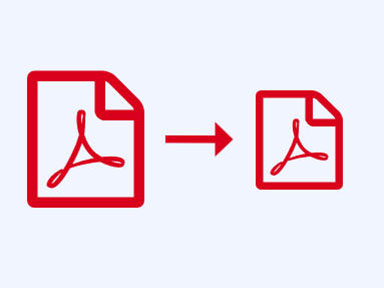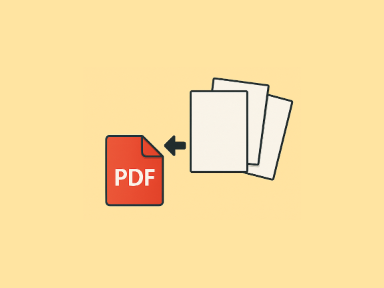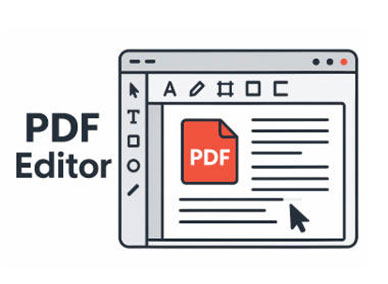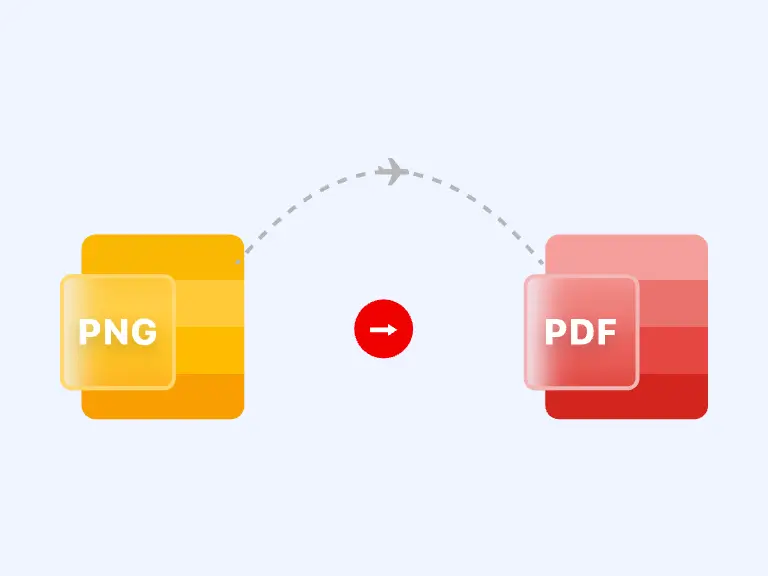PNG (Portable Network Graphics) is a popular image format used for its high-quality visuals and lossless compression. However, there are times when you might need to convert PNG to PDF for better storage, sharing, or printing purposes.
Whether you're working with documents, presentations, or even a collection of PNG images, converting PNG to PDF can help you organize and manage your files more efficiently. In this article, we will explore 5 different tools for converting PNG to PDF, explaining the step-by-step process for each.
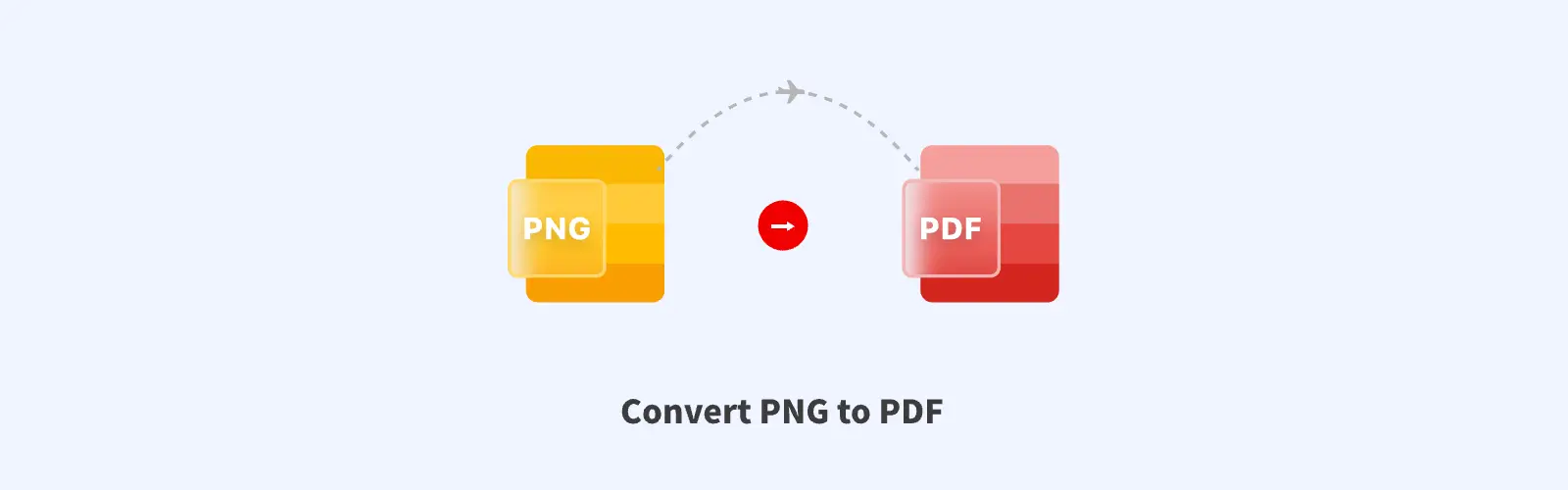
Part 1. Why Convert PNG to PDF?
Before diving into the tools, let’s first understand the reasons for converting PNG to PDF.
PDF files are widely recognized for their consistent formatting, making them ideal for sharing documents or printing images without worrying about changes in layout or quality.
A PNG to PDF converter is a helpful tool for those looking to organize multiple images, make their files more portable, or simply ensure compatibility with different devices and software.
Preservation of quality: PDF can preserve the resolution and color depth of your PNG images.
Easy sharing: PDF is easier to share across various platforms and devices without losing the formatting.
Compactness: Combining multiple PNG images into a single PDF reduces the number of files, making it more convenient to store and send.
Part 2. How to convert PNG to PDF with ease
Converting PNG to PDF can be a simple process, but the right tool can make all the difference. Whether you're looking for a quick online solution or a more advanced offline tool, there are plenty of options available.
With the right PNG to PDF converter, you can easily transform your PNG to PDF with minimal effort. In the following sections, we will walk you through 5 best PNG to PDF converters. These tools provide a range of options for converting PNG to PDF without compromising quality or ease of use.
1. PDF Converter - Free and Secure PNG to PDF Converter
When people need to convert PDF, the first thing that comes to mind is PDF Converter, an online free converter that supports a wide range of formats and is widely acclaimed for its high-quality output and fast conversion speed.
With this PNG to PDF conversion tool, you can quickly and safely convert multiple PNG to PDF format at the same time. Even if you are a beginner, you don't need to have any worries, this PNG to PDF Converter is easy to use with a user-friendly interface. With it, you can easily convert PNG to PDF in a few simple clicks.
Step 1. Import PNG images
After entering the online web page of PNG to PDF Converter, click the “Upload your files” button to import your PNG on your device, Google Drive, Dropbox, OneDrive...
Step 2. Convert PNG to PDF
Then click the “Convert to PDF” button to start converting PNG to PDF.
If you want to convert multiple PNG images, you can choose “Add more files” button to import PNG images again.
Step 3. Save the converted PDF
Once the PNG to PDF conversion is successful, the converter will automatically download the converted PDF files and save them in your device.
Of course, besides converting files to or from PDF, you can also convert JPG to PDF. And PDF Converter also provides you with a lot of powerful free PDF editing functions, such as merging multiple PDFs, extracting specific pages from PDF files, etc.
2. Smallpdf - Simple and Efficient PNG to PDF Converter
Smallpdf is an online PNG to PDF converter that allows users to upload their PNG and convert them into PDF format quickly. The platform is user-friendly and offers additional features, such as compressing and editing PDF.
Step 1. Visit the Smallpdf website.
Step 2. Click on “Choose file” and select the PNG images you want to convert.
Step 3. Once uploaded, Smallpdf will automatically convert your PNG images into a PDF document.
Step 4. Download the final PDF file by clicking on the “Download” button.
Smallpdf is an excellent tool for quick conversions when you don’t need additional features.
3. iLovePDF - A Versatile assistant for converting PNG to PDF
iLovePDF is another free online tool that supports various file conversions, including PNG to PDF, JPG to PDF, etc. It’s perfect for those who need a comprehensive PDF tool, as it offers multiple PDF-related services like splitting, merging, and editing PDF.
Step 1. Visit the iLovePDF website.
Step 2. Choose the “PNG to PDF” option from the homepage.
Step 3. Click on “Select PNG images” and upload your files.
Step 4. Once the upload is complete, click “Convert to PDF”.
Step 5. Download the converted PDF file.
iLovePDF is a powerful tool for those needing more than just a simple PNG to PDF converter.
4. Adobe Acrobat - Professional PDF conversion tool
Adobe Acrobat is one of the most trusted names in PDF management. It’s known for offering professional-level features and top-tier PDF conversions, including PNG to PDF. Adobe Acrobat's advanced tools provide great flexibility and customization options.
Step 1. Open Adobe Acrobat and select “Create PDF” from the Tools tab.
Step 2. Choose “Select File to Convert to PDF” and upload your PNG file.
Step 3. Once uploaded, Adobe will automatically convert the file into PDF format.
Step 4. Save the converted PDF to your desired location.
Adobe Acrobat is ideal for professionals who need a comprehensive tool for working with PDFs and other file types.
5. PDF24 Tools - Multi-functions and multi-formats supported
PDF24 Tools is a free online platform that allows users to convert PNG to PDF without installing any software. The interface is simple and intuitive, and it supports batch conversions, making it suitable for users with multiple PNG files.
Step 1. Visit the PDF24 Tools website.
Step 2. Select “PNG to PDF” from the available tools.
Step 3. Upload your PNG files using the “Choose Files” button.
Step 4. Once the files are uploaded, click “Create PDF”.
Step 5. Download your converted PDF file.
PDF24 Tools is an excellent free option for those looking to convert PNG to PDF without additional complexity.
Part 3. Comparison about these 5 best PNG to PDF converters
Here’s a comparison table outlining the key features and differences between these 5 best PNG to PDF converters: PDF Converter, Smallpdf, iLovePDF, Adobe Acrobat, and PDF24 Tools.
| Feature | PDF Converter | Smallpdf | iLovePDF | Adobe Acrobat | PDF24 Tools |
|---|---|---|---|---|---|
| Platform | Online | Online | Online | Software | Online |
| Free Version Available | Yes | Yes | Yes | Free trial available | Yes |
| Batch Conversion | Yes | Yes | Yes | Yes | Yes |
| Ease of Use | Yes | Yes | Yes | Advanced, more complex | Yes |
| File Size Limit | No | 15 MB (Free version) | 100 MB (Free version) | No | 50 MB (Free version) |
| Conversion Speed | Fast | Fast | Fast | Fast | Fast |
| Quality Preservation | Original | High | High | Original | High |
| Customization Options | Moderate | Minimal | Moderate | Extensive | Minimal |
| Supported File Types | Multiple | Multiple | Multiple | Multiple | Multiple |
| Compatibility | Windows, Mac, Mobile | Windows, Mac, Mobile | Windows, Mac, Mobile | Windows, Mac | Windows, Mac, Mobile |
Each PNG to PDF converter has its own strengths, so your choice will depend on your specific needs, such as file size, the number of conversions, and whether you need extra editing features.
Part 5. FAQs
Question 1. How can I convert a PNG to PDF for free?
You can use free tools like PDF Converter, Smallpdf, or PDF24 Tools to convert PNG to PDF without any cost.
Question 2. How to convert PNG to PDF without losing quality?
Here are a few tips for ensuring you don't lose quality while turning PNG to PDF.
l Use high-quality PNG images.
l Select a high-quality conversion tool like Adobe Acrobat or PDF Converter.
l Avoid unnecessary compression.
Question 3. What's the difference between PDF-A, PDF-X or other PDF?
They are both a type of PDF document, with the main difference being the purpose for which it was created. PDF-A is designed for ease of archiving, and PDF-X is simply designed to ensure that PDF files are printed with a high quality.
Question 4. Can I merge multiple PNG into a single PDF?
Yes, most PNG to PDF converters, such as iLovePDF and PDF24 Tools, allow you to merge multiple PNG files into one PDF.
Question 5. Why should I convert PNG to PDF?
Converting PNG to PDF allows you to combine multiple images into one document, ensuring better file management and easier sharing. It also helps preserve the image quality and makes it more compatible for printing.
Part 5. Conclusion
Converting PNG to PDF is a valuable skill, whether you're managing images for a project, presentation, or personal collection. With a variety of online and offline tools available, you can easily transform PNG to PDF while preserving quality and adding customization.
The tools discussed in this article, including PDF Converter, Smallpdf, iLovePDF, Adobe Acrobat and PDF24 Tools, each offer unique features suited for different needs. Choose the one that best fits your requirements and start converting your PNG to PDF.