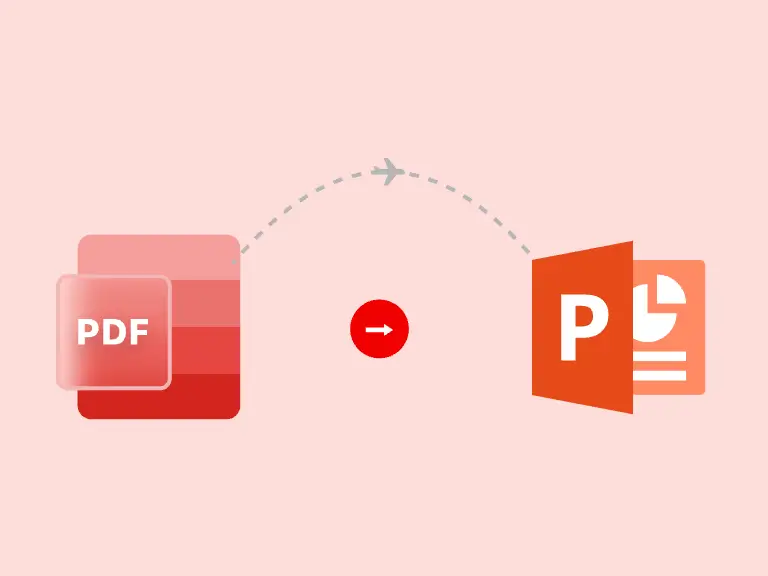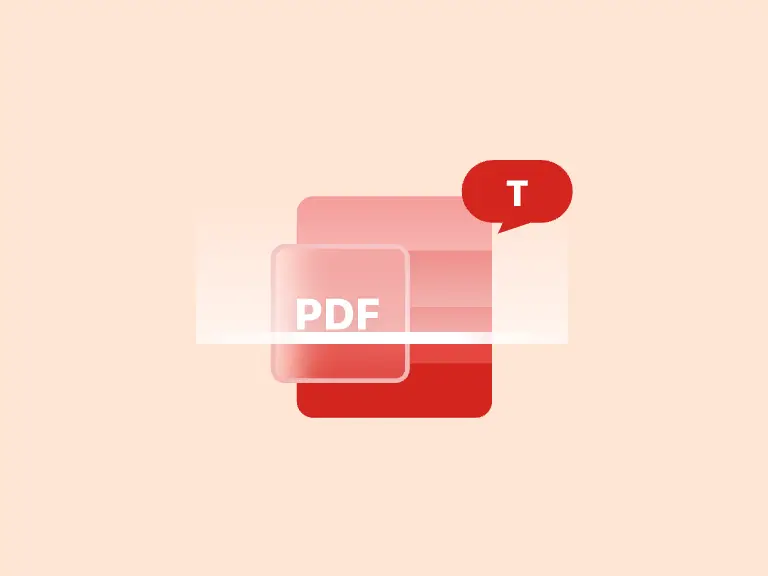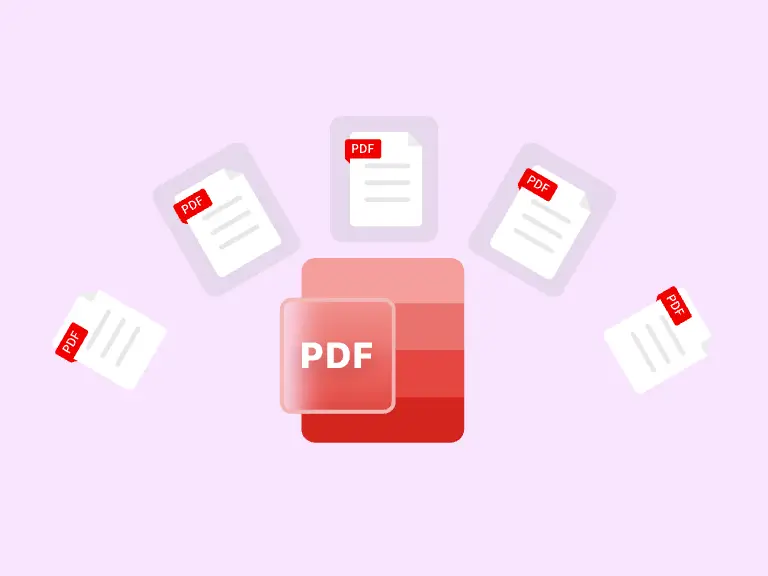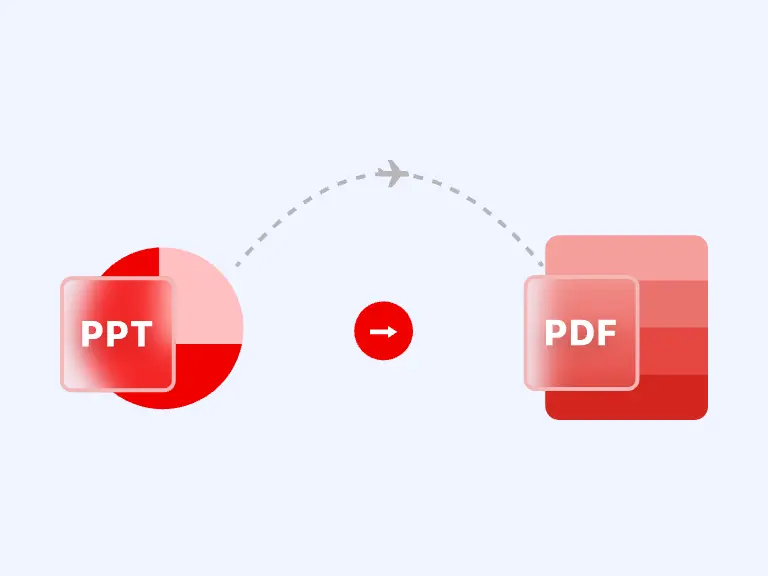PDF is often the best digital format for storing novels, educational materials..., as it protects the content from corruption and uses minimal memory. However, if you only want to view specific pages within a large PDF file, you'll need to find the desired pages among the numerous pages each time.
Don't worry! This article will help you solve this problem, allowing you to easily separate PDF pages and retain only the pages that are useful to you.
Part 1. How to separate PDF pages Online
How to separate PDF pages is a common problem, especially when you find yourself having to relocate the PDF pages you need to open each time. So how can you solve this tedious page locating problem? An online PDF Converter is all you need.
PDF Converter is a comprehensive online PDF converter and editor, offering over 20 PDF tools to help you accomplish a variety of PDF tasks. Just follow these steps below to quickly separate PDF pages:
Step 1. Upload your PDF
First, go to the PDF Splitter page. Then, click the Choose Files button to upload the PDF file you want to split.
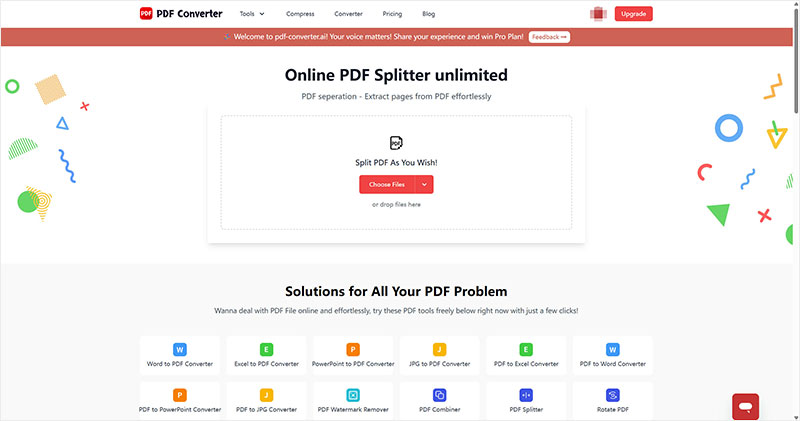
Step 2. Separate PDF Pages
-
Enter the PDF page range you want to separate. If you want to output multiple PDF files, you can add a range.
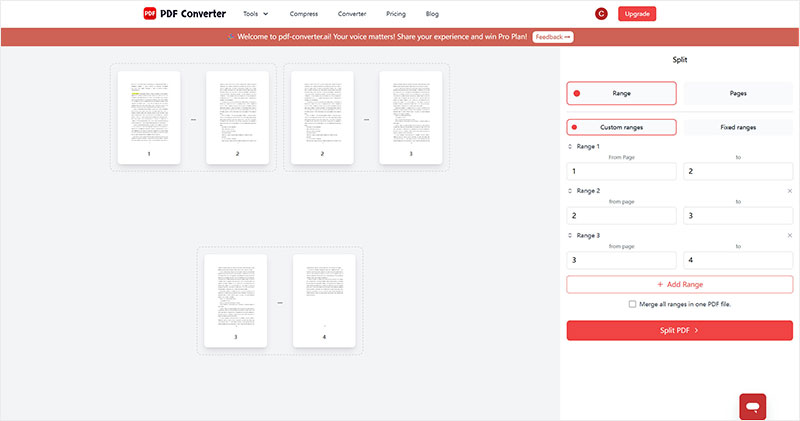
-
Select Pages and choose the PDF pages you want to split. If you want to export each page of a PDF as separate, just choose Split all pages.
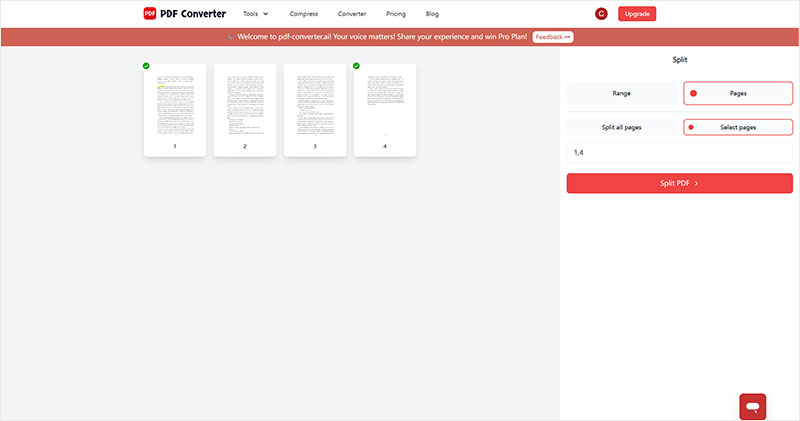
Step 3. Export the new PDF
Finally, click the Split PDF button. In seconds, you'll have a brand new PDF containing only the pages you want.
Part 2. Split PDF by using a web browser
In addition to online PDF editing tools, you can also use your browser's print option to quickly separate PDF pages, exporting only the pages you need. Using this method, you can also save PDF as JPG, Word or other formats.
However, the flexibility of splitting PDFs with the browser isn't as high as with PDF Converter. You can't freely select the page range to export, and if your PDF file is large, loading speed will be slow.
Here are the steps that show you how to separate PDF pages in your browser:
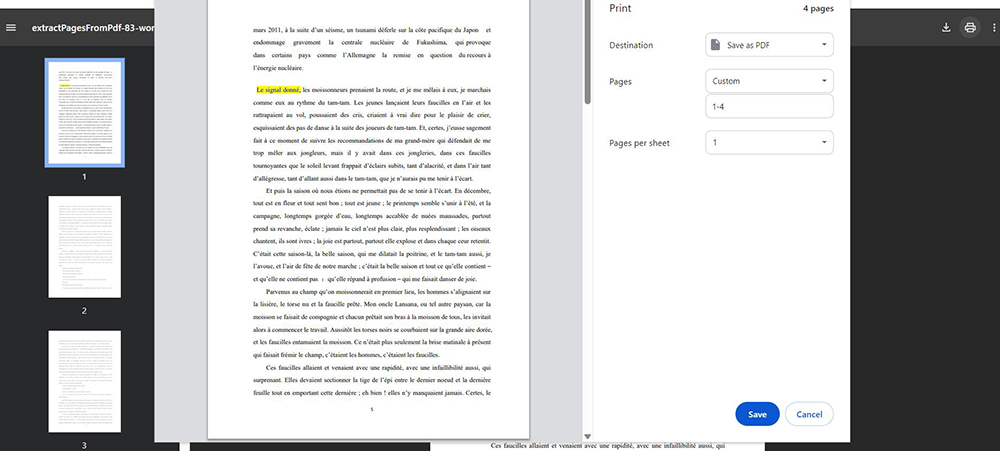
Step 1. Open the PDF in your browser
Right-click the PDF you want to split and choose Open with your favorite browser.
Step 2. Split PDF
Click the Print option.
In the Print window, enter the page numbers of PDF. A preview of your selected pages is available on the left.
Step 3. Export to New PDF
Finally, click Save. You've successfully split the PDF pages and saved the pages you need as a new PDF.
However, you can only export the selected pages as a single PDF, unlike PDF Converter, you can't export each selected range as a separate PDF.
Part 3. Adobe Acrobat - separate PDF pages offline
When talking about PDF, Adobe Acrobat is essential. As the industry standard for working with PDF, Adobe Acrobat offers a wealth of PDF tools, allowing you to quickly convert and edit PDFs offline.
While Adobe Acrobat offers a wealth of PDF tools, advanced features require a subscription and can be challenging to use, making it more suitable for professionals.
As for how to separate PDF pages, follow the steps below to quickly split PDF using Adobe Acrobat offline:
Step 1. Download and install Adobe Acrobat on your computer.
Step 2. Log in to your Adobe account, if you don't have one, you'll need to register one.
Step 3. Click the Menu in the upper-right corner, select Open, and import the PDF file you want to split.
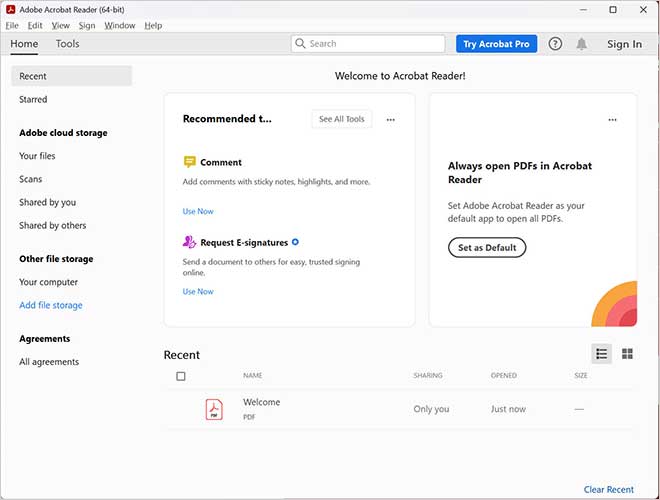
Step 4. Select the Reorganize Pages tool on the left and select only the pages you need.
Step 5. After modifying the output settings, click the Export button to save the new PDF with only the pages you want to keep.
*****Note: Reorganize Pages includes functions: split, extract PDF pages, reorder, and copy PDF pages. However, these features can only be used if you have subscribed to the Adobe Acrobat package.
Part 4. FAQs about how to separate PDF pages
Question 1. How do I export each page of a PDF as separate?
Using the PDF Splitter offered by PDF Converter, you can specify any range of PDF pages and convert each range into a new PDF.
Question 2. How to separate PDF pages on Mac?
On a Mac, use your browser, online PDF Splitter or the built-in Preview software on your Mac to separate PDF pages.
Question 3. How to merge PDF?
You can simply copy and paste PDF pages into another PDF. However, the easiest way is to use a PDF merger tool to combine multiple PDF files in one click.
Part 5. Conclusion
In this article, we've introduced 3 different methods to separate PDF pages on various devices, including web, mobile, and desktop. If you want to customize the separation of PDF pages and output high-quality PDF anytime, anywhere, PDF Splitter provided by PDF Converter is your best choice.