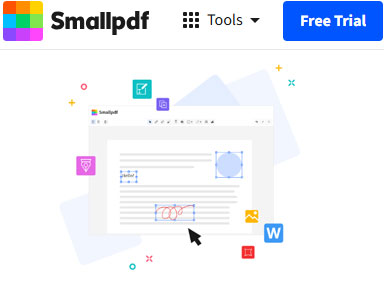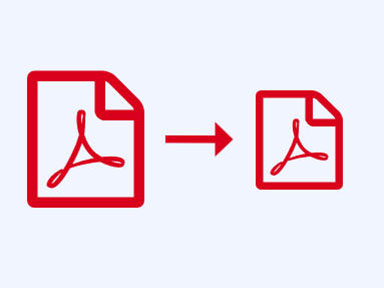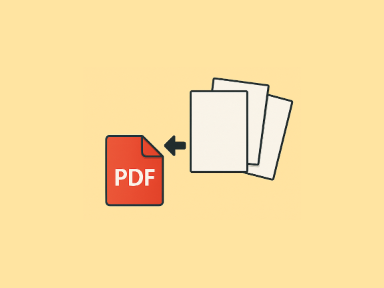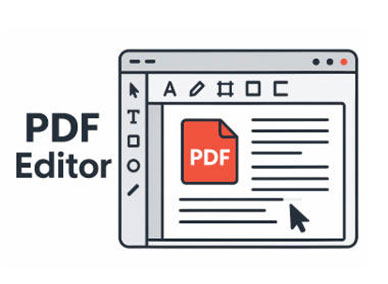PDF is often smaller than other formats and can be shared more conveniently across platforms. Moreover, it only allows the creator and authorized recipients to edit, thus preventing PDF from being damaged. Watermarking is a measure to maintain the consistency of the brand and reduce the risk of plagiarism. In this article, you will learn how to add watermark to PDF online or offline with the 4 best ways in 2025.
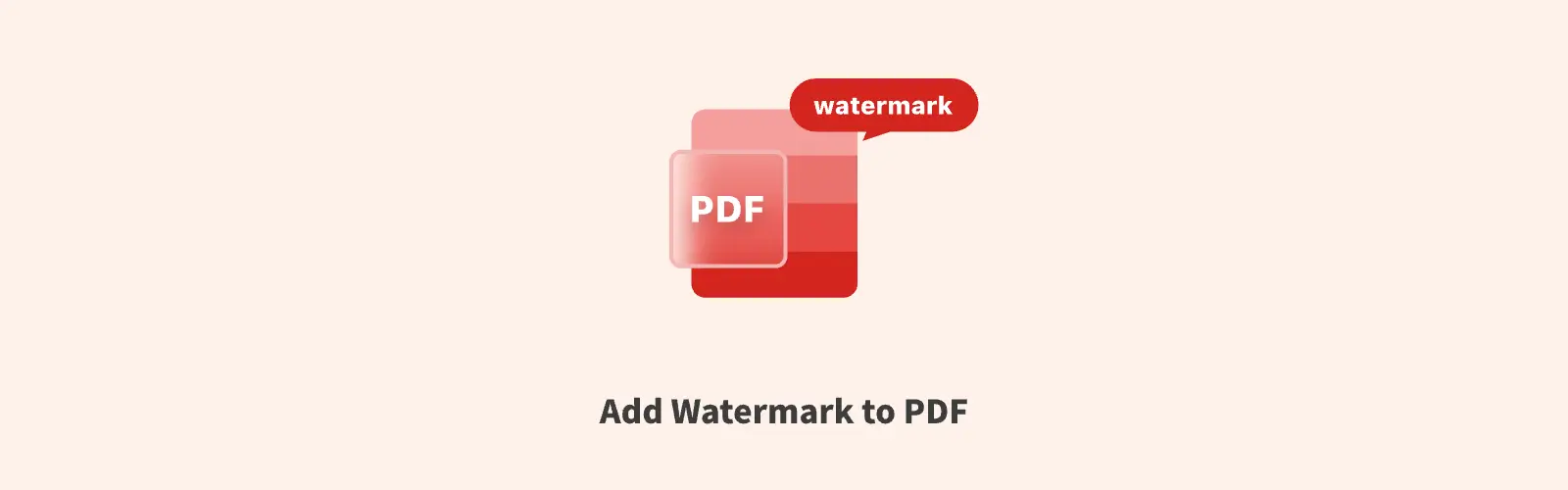
Part 1. Add watermark to PDF online for free with PDF Converter
The first way to add watermark to PDF is to use the online free PDF Converter.
Although the name suggests that PDF Converter is a tool for converting PDF, it can do more than that. In addition to converting PDF to PowerPoint, Word, Excel, etc. or converting them to PDF, it can also help you edit PDF.
Next, you will learn how to add watermark to PDF online for free.
Step 1. Import PDF
The first step to add watermark to PDF is to find a suitable PDF watermark adder: PDF Watermark Maker. Click "Upload your files" to import PDF.
Or import the PDF that needs to be watermarked from Google Drive, OneDrive, Dropbox, or even directly enter its URL online.
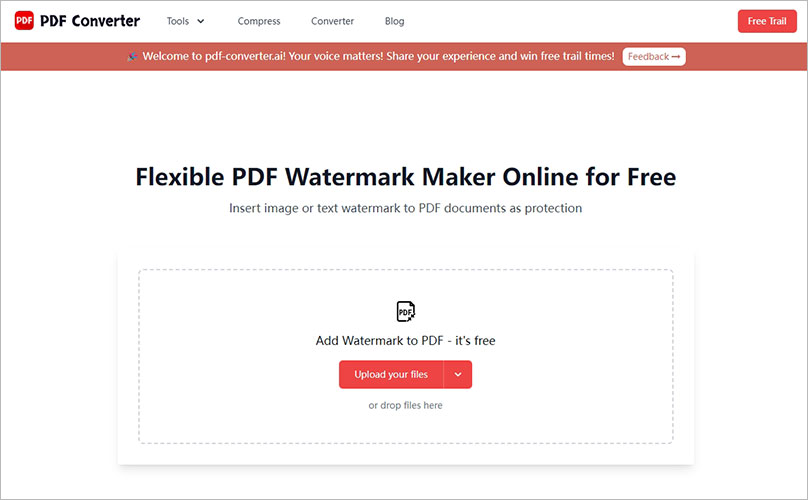
Step 2. Custom Watermark
Then modify the watermark options in the new page. You can choose to add watermark to PDF file in the form of text or image. And change its font, font size, placement and transparency, etc.
Then click "Add Watermark" to add watermark to PDF.
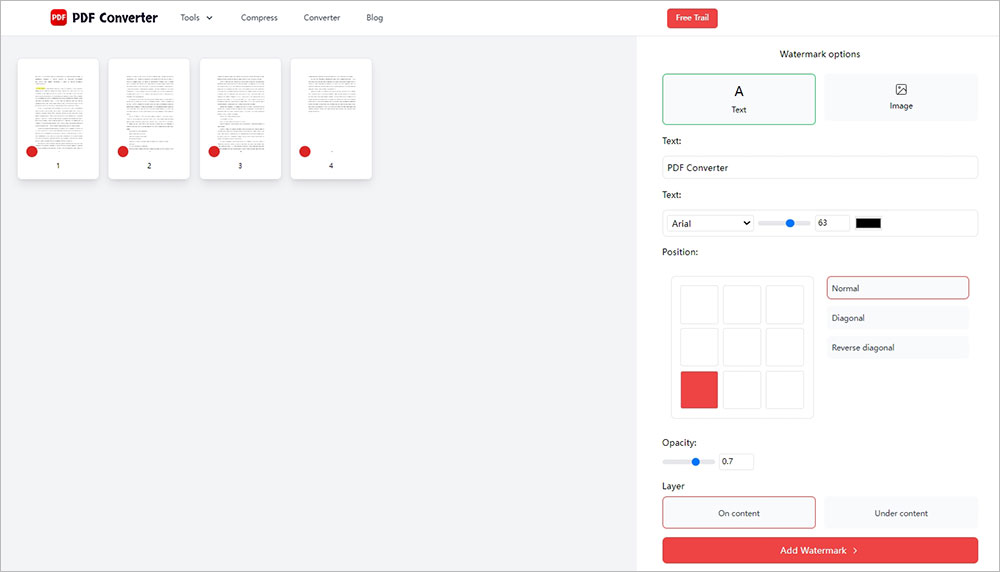
Step 3. Export watermarked PDF
After the process to add watermark to PDF, the PDF watermark creator will automatically download and save the watermarked PDF locally.
You can also upload the exported PDF to Google Drive, Dropbox, OneDrive, etc., or directly generate a link and QR code to share with others.
It, add watermark to PDF, is just one of the PDF editing functions provided by PDF Converter. You can also use it to delete PDF pages, add page numbers to PDF, etc.
Part 2. How to add watermark to PDF with Adobe Acrobat
Adobe Acrobat provides a wealth of PDF editing and conversion functions: add watermark to PDF in form of text or image, reorganize PDF pages...
However, if you want to use it to add watermark to PDF, you first need an Adobe account which can be used for free for 7 days, then you need a subscription account, if you want to add watermark to PDF files again.
Here are the specific steps to add text watermark to PDF files using Adobe Acrobat:
Step 1. Open PDF through Adobe Acrobat.
Step 2. Click the "Tools" option at the top of the window and select "Edit".
Step 3. Select "Watermark" > "Add". At this point, you can also choose to add watermark to PDF on which pages through "Page Range Options".
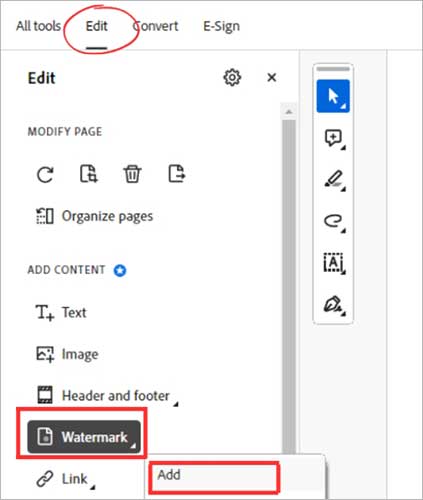
Step 4. At the top of the dialog box, select "Text”, then enter the text you want to add and customize the watermark position, color, transparency, etc.
How to add image watermark to PDF using Adobe Acrobat?
Step 1. Repeat the 1 to 3 steps above to add watermark to PDF in form of text.
Step 2. Then when the dialog box appears again, click "Source" and select “File” to add watermark to PDF in form of images.
Step 3. Then modify the size, ratio, transparency and position of the image watermark.
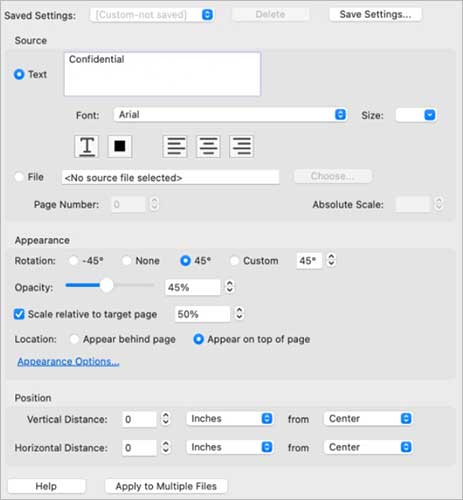
Follow the above steps to quickly add watermark to PDF file in form of text or image. Adobe Acrobat supports removing watermarks from PDF or modifying existing watermarks (previously added by Adobe), as well as add watermark to PDF.
Part 3. Insert watermark to PDF via Microsoft Word
You can also use Microsoft Word to add watermark to PDF. You may have such questions: Isn't Microsoft Word a program for creating and editing Word? How can you use it to add watermark to PDF?
The steps to add watermark to PDF documents using Microsoft Word are very simple, but you need to make sure you have a Microsoft account and are within the subscription period.
Step 1. Open Microsoft Word, and then open PDF through "File" > "Open".
Step 2. Find "Design" in the upper left corner of the window and click "Watermark". Then you can add a confidential watermark to PDF to prevent OCR.
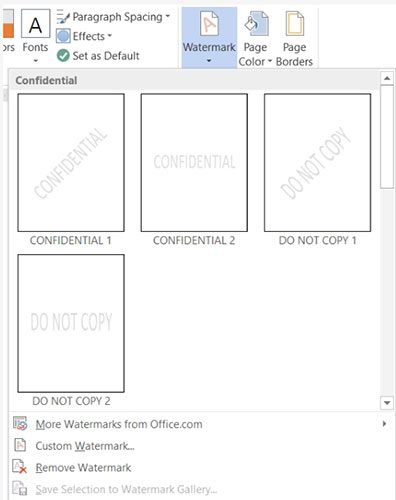
If you want to customize the watermark, you can click "Custom Watermark" and continue to add watermark to PDF as you wish according to the following step.
Step 3. Select to add watermark to PDF as text or image. Then, modify the size, placement, transparency, etc. of the watermark.
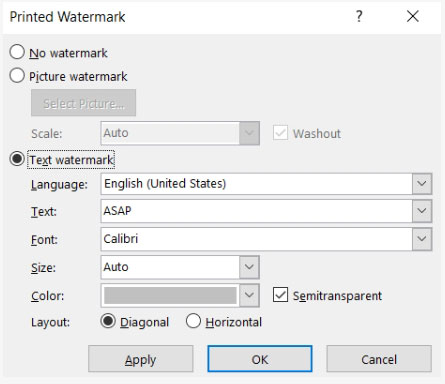
Part 4. Add watermark to PDF on Mac in Preview
Preview can't add watermark to PDF directly on Mac, but you can use it to edit PDF files and then put text into PDF to add watermark to PDF.
Step 1. Open PDF in Preview on Mac.
Step 2. Click "View" > "Show Markup Toolbar" > "Text". Enter the watermark content in the text box.
Step 3. Adjust the text size, color, transparency and position to make it look like a watermark.
Step 4. Save the changes and export the PDF to successfully add watermark to PDF.
Part 5. FAQs about adding watermark to PDF
Question 1. What is a watermark?
A watermark is a custom overlay element, usually in the form of text or an image, that appears on your document while ensuring that the original content remains clearly visible.
Question 2. Why should I add watermark to PDF?
PDF can’t 100% ensure that your content is not plagiarized, add watermark to PDF can not only declare the ownership of the file, prevent the content from being abused, but also maintain a unified brand image.
Question 3. What is a dynamic watermark?
A dynamic watermark is a watermark that uses variables or placeholders instead of fixed text. If a PDF has a dynamic watermark, these variables will automatically be replaced with user names or system data when the document is viewed or printed.
Question 4. What is the best way to add watermark to PDF?
There are many ways to add watermark to PDF file, but there are also many ways to remove PDF watermarks. If you need a way to prevent PDF watermarks from being easily removed, you can use the free PDF Watermark Maker.
Question 5. How can I add a logo on PDF?
Adding a logo on PDF is just as the same way to add watermark to PDF. Open PDF Converter and enter the function “add watermark to PDF”. Then import PDF and upload the Logo image as watermark, modify the position and size of the Logo on PDF, and finally export PDF with Logo.
Part 6. Conclusion
In short, a watermark is a semi-transparent overlay element. It is mainly used to protect the information security and ownership of the file. It is simple to add watermark to PDF file. PDF Watermark Maker, Adobe Acrobat, Microsoft Word and Preview can help you add watermark to PDF files quickly and easily online and offline.